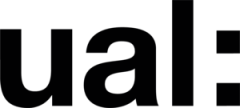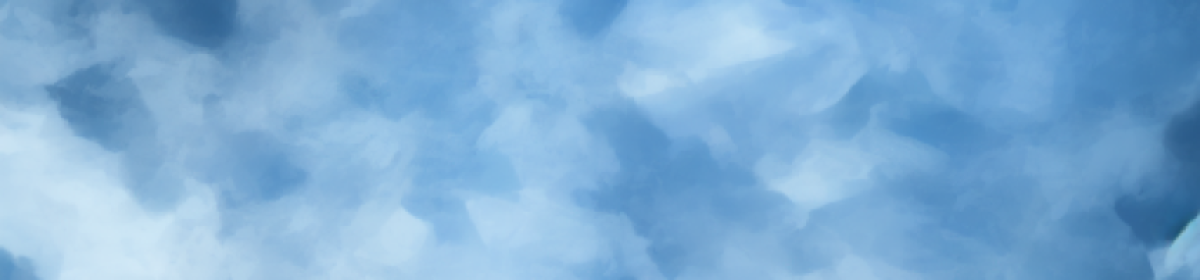After last week’s practice, we have obtained a rough outline of the animation curves and made some modifications to the lip sync. Now, we need to pay more attention to the finer details of the mouth, such as the presentation of the character in the camera’s view. Therefore, the spatial relationship between the character’s teeth and lips requires careful consideration by the animator before making a decision. There is no set formula; I believe it’s more about understanding the relevant knowledge and the animator being aware of this during the animation process.
The sense of space between the teeth and lips
It’s important to avoid overly realistic dental details in the mouth cavity (animation should prioritize expressive quality over realism to achieve better performance effects).

SomeThought
I have consistently compared my animations with those of advanced animators and realized that my work may lack an element that imbues the animation with a soul, known as subtext.
Since 80% of human communication is expressed through body language, I could incorporate appropriate secondary actions in my animation performances to differentiate the emotions within my animations and advance the narrative process (once I have mastered the technical aspects of animation production). Currently, it may be even more important to pay attention to character design during the animation process, immersing oneself in the creation.