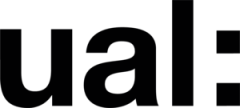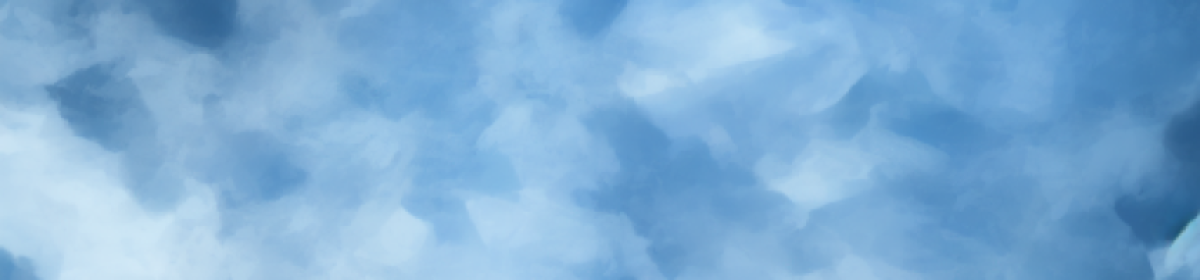This week, let’s try creating realistic hair for the characters. I recommend using MAYA’s built-in Xgen feature to generate hair. However, if needed, I can also share other hair creation and simulation plugins suitable for a full MAYA workflow.
Returning to the process, in this step, we need to select a region on the character model where we want to generate hair. It’s important not to generate hair directly on the character’s original skin because stretching and wrinkling of the skin can cause the hair to spread out.

When using the Xgen feature, remember to turn off the auto-refresh option to help keep the computer stable (nobody likes software crashes, right?). Here, I tested creating the character’s eyebrows to see if the model supports Xgen hair generation. After completing this, we can try some facial expressions to check if the hair effect meets our needs. I chose to keep this version of the changes.


Next, we move on to creating the character’s hairstyle. For this, we can use a quicker method by applying a pre-made hair model to our character. Using MAYA’s curve extraction tool, we extract the hair curves, saving us time from creating the hairstyle from scratch. Time is tight, and tasks are heavy.
Then, we use Xgen’s feature to convert the obtained curves into guide lines used by Xgen, allowing us to achieve a realistic hair simulation more quickly. We need to finely adjust the shape of the guide lines to ensure the hair doesn’t collide with the scalp. Special attention is required for the sides and back of the head, as these areas are more prone to collisions with the body and clothing during animation, causing visual inconsistencies.

Let’s make an emoji to finish today’s quiz.