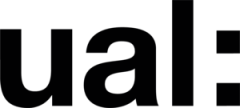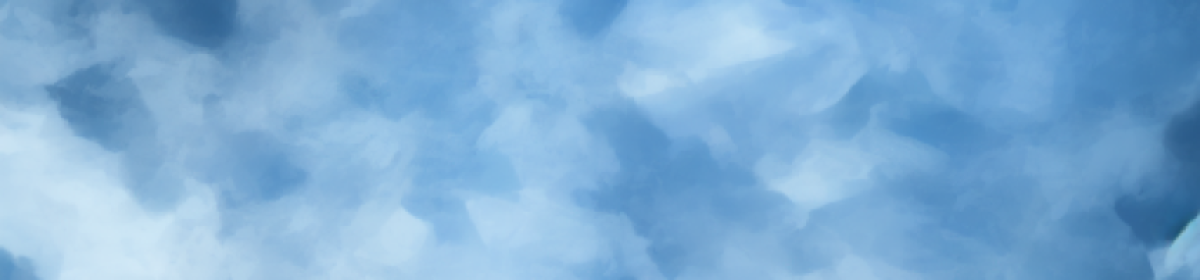In this section, let’s discuss how to create a character’s pajamas in Marvelous Designer. I chose a nice-looking pajama set as my template. Essentially, we can break down pajamas into a loose shirt with the first button on the chest unbuttoned. First, we import the character’s T-pose into MD as a template for the clothing size. Then, we create appropriate fabric pieces based on the character’s body shape. My character’s shoulder deformity from prior rigging issues required some stretching of this area, so I widened and heightened the shoulder parts of the fabric. This adjustment ensures that there won’t be excessive stretching issues during animation.
Next, I discovered that MD has a feature for directly creating buttons on the fabric. However, I chose to use fake stitching to button up the shirt because using MD’s built-in buttons often led to garment breakdown during simulation. After multiple tests, I finalized this method.

After completing the character’s clothing and pants, we can try importing the character animation in ABC format into MD. Before importing, ensure at least 100 frames of blank space before the original animation, allowing the character to transition from the T-pose to the original animation. This step maximizes the chances of avoiding sudden distortions in the clothing and saves time from dressing the character for each animation file.