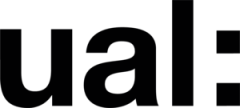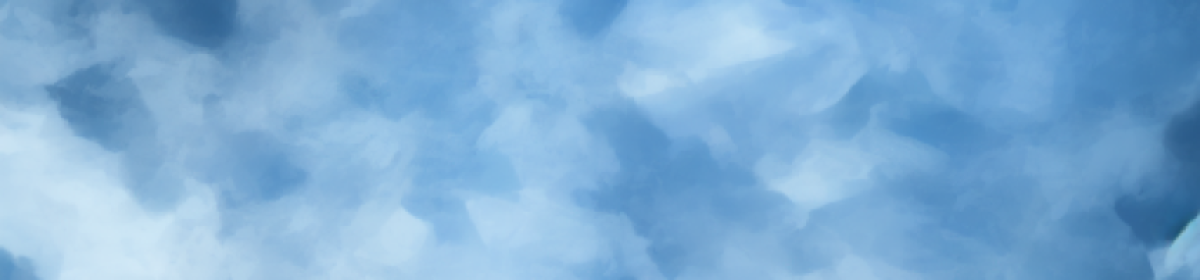After completing the modifications to the character’s center of gravity, it’s time to make some minor adjustments to our animated character’s poses. At this stage, we must pay closer attention to the character’s performance in front of the camera, incorporating appropriate animation techniques to ensure the animation flows smoothly and leans more towards a ‘true animation’ feel.
Once the character’s center of gravity adjustments are confirmed to be accurate, the twelve principles of animation become incredibly important at this moment (although they are often important).
Poses are indeed vital! Therefore, animators must meticulously craft each pose to ensure they are visually clear and impactful, while also aligning with the character’s dynamics and the rhythm of the animation.


Poses are crucial! Pay attention to the character’s left hand here. The original animation placed the left hand too close to the body, causing the entire hand to be hidden within the body, obscuring the hand’s silhouette. By slightly turning the hand outward and redefining the animation curves, we can make the hand’s movements more pronounced and the poses more aesthetically pleasing, as this avoids creating excessive negative space in the silhouette.

In this section, we notice that the original action’s center of gravity shift isn’t very distinct, or it feels artificial. Introducing a greater change in the center of gravity, making the character’s step forward more ‘resolute,’ can enhance the animation’s effect. The animation curves also become more appealing and well-defined. (Constantly focusing on curves during animation production is indeed the correct approach!)